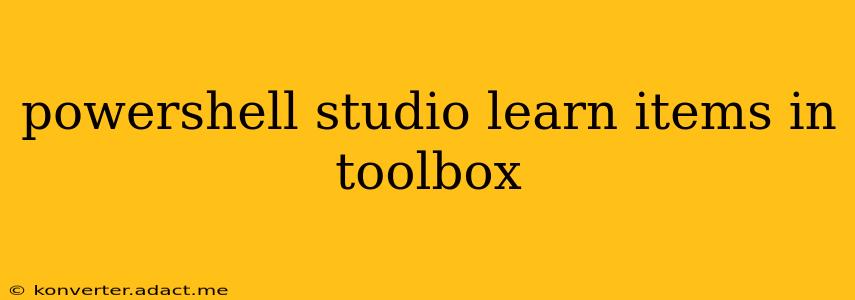PowerShell Studio, a powerful Integrated Development Environment (IDE) for PowerShell, boasts a rich toolbox packed with features to streamline scripting and automation. Understanding its components is key to unlocking its full potential. This guide delves into the essential items within the PowerShell Studio toolbox, offering insights for both beginners and experienced users. We'll cover everything from fundamental tools to advanced features, equipping you to build robust and efficient PowerShell scripts.
What are the most commonly used items in the PowerShell Studio toolbox?
The most frequently used items in the PowerShell Studio toolbox often depend on the specific tasks you're undertaking. However, some consistently prove invaluable:
-
Script Control: This allows you to easily control the execution and debugging of your scripts. You can start, stop, pause, and step through your code, facilitating efficient troubleshooting. Essential for any level of PowerShell scripting.
-
Advanced Function Designer: This incredible tool helps build advanced functions with clear structure, including parameters, attributes, and comments. It significantly improves code readability and maintainability, especially for complex scripts.
-
Form Designer: A visual tool for creating user interfaces (GUIs). This is critical when you need to create interactive scripts that require user input or display results in a user-friendly manner. No more manually writing lengthy GUI code!
-
Code Snippets: Pre-written code blocks that can be inserted directly into your script. These offer quick access to commonly used functions and code structures, saving you time and effort. Especially beneficial for repetitive tasks.
-
Object Browser: This tool provides a hierarchical view of objects available within your current PowerShell session. It helps in understanding object properties and methods, vital for manipulating data effectively.
How do I add custom tools to the PowerShell Studio toolbox?
While PowerShell Studio provides a comprehensive set of built-in tools, you can also add custom tools to personalize your workflow. This involves creating external scripts or executables and then integrating them into the toolbox. PowerShell Studio's extensibility options allow for significant customization. The exact process for adding custom tools varies based on the nature of the tool (script, executable, etc.) and may involve referencing external DLLs. Detailed instructions are available within the official PowerShell Studio documentation.
What are the different types of items in the PowerShell Studio toolbox?
The PowerShell Studio toolbox encompasses several categories of items:
-
Development Tools: These include the Script Control, the Advanced Function Designer, and the debugger, all crucial for script creation, testing, and refinement.
-
GUI Design Tools: Primarily the Form Designer, enabling the rapid development of user-friendly interfaces for your PowerShell scripts.
-
Code Generation Tools: These tools help you automate the creation of code segments, reducing manual coding and enhancing efficiency. Code snippets are a prime example.
-
Data Management Tools: Though not explicitly categorized, tools that aid in manipulating data (like the Object Browser) fall under this implicit category.
-
External Tools (Custom): This category comprises any external tools or scripts that you add to the toolbox to extend its functionality.
Can I customize the layout of the PowerShell Studio toolbox?
Yes, absolutely! PowerShell Studio offers flexibility in arranging the toolbox to suit your preferences. You can drag and drop items to rearrange them, create groups of tools for better organization, and collapse sections to streamline your workspace. This level of customization ensures a comfortable and efficient coding environment tailored to your specific needs.
Where can I find more information about the PowerShell Studio toolbox?
The best resource for detailed information is the official PowerShell Studio documentation. This documentation typically includes video tutorials, walkthroughs, and comprehensive descriptions of each tool within the toolbox. Additionally, the SAPIEN Technologies website (the developer of PowerShell Studio) often features blog posts, articles, and forums where users share tips and tricks, further assisting you in mastering the toolbox's full capabilities.
By understanding and effectively utilizing the PowerShell Studio toolbox, you can significantly improve your PowerShell scripting efficiency and create more sophisticated and user-friendly applications. Remember to explore the various features and customize the layout to maximize your productivity.